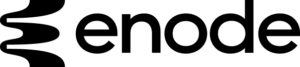Getting Started
Just select the product you own, and we’ll give you a kick-start on how to use it.
Enode Sensor
Download app & create account
- Download the ‘Enode’ app from the App Store of your choice, create a new account or use an existing one. Enter your email address. The form will automatically adjust to a login or sign up. You can then type your password. Select ‘Continue’.
- You should receive an email with a link to confirm your email address.
- Enter the app again to finally logging in to your account.
- Ensure that all Bluetooth and location settings are enabled for the Enode app.
Initial switch-on of the sensor
- We ship the sensors in a switched-off state. Therefore, it is necessary to connect the sensor to a power source initially. Use the included micro USB cable for this purpose. Make sure to insert the cable in the correct position without force.
- The sensor should start to flash continuously. This means that the sensor is charging.
- It can be disconnected and used immediately if necessary.
Inserting the charging cable should not feel difficult at any time. As soon as you feel resistance, check if the cable is correctly aligned and inserted straight. The logo on the cable should be visible from above when plugged in. Please use only micro USB cables for charging. Do not use Lightning or USB TypeC cables for charging.
LED interpretation
Charging state
Lights permanently. Turns off once fully charged.
Connection state
Lights at an interval of 2 seconds
Error state
Lights at an interval of 0.75 seconds
Setup a workout
- What you want to do at the beginning depends on how you want your first training to go. Without further action, the owner athlete is now available for training and a basic catalog of exercises.
- If you need more athletes or want to create your own exercises. You can do that in the management tab at any time.
- To create a workout, select either ‘Start a workout’ or ‘Select a workout’ to load an already predefined workout.
- Each workout requires at least one athlete and one exercise.
Connecting the sensor
- Select ‘Connect sensor’. Make sure that the mobile device and the sensor are no more than 10 cm / 4 inches apart while doing so.
- When both devices have found each other, it may happen that the sensor needs a calibration. To do this, place the sensor on each of the 6 sides for 1-2 seconds. Watch for the marker to disappear on the virtual sensor within the app.
- The sensor should now be connected and ready to use.
Before you start!
Even though the sensor has been designed so that it can be used without the barbell strap, we recommend that you always use the barbell strap. On the one hand, this can have a positive effect on the measurement behavior and, on the other hand, it prevents the sensor from unintentionally detaching from the training device.
Enode / Eleiko - Bar Sensor Kit
Hip Strap
- Insert the Enode Sensor into the small strap you can find in the package. The sensor should fit securely and tightly.
- Attach the strap to the actual belt, which should be placed around the hip.
- Place the Enode Hip Strap Strap around the hip area. Note that the small strap sits to the side of the hip if jumps are to be measured.
Extended Strap
- Insert Enode Sensor into the slot of the strap. It should fit securely and tightly.
- Place the Enode Extended Strap around the desired area (e.g. arm, leg).
- Make sure the strap is tight, but not too tight. This could impair blood flow.
Flywheel Adapter
- Place the adapter on the mounting knob of your Flywheel. Compatible with all Exxentric kBoxes and kPulleys sold since 2018.
- The Enode Sensor can now easily be placed magnetically on the adapter.
- By default, there is no Flywheel exercise in the Enode Pro app. This must therefore be created first.
- Go to Management > Exercises > tip in top right corner to create a new exercise. First select an exercise you want to derive from, e.g. Back Squat. In equipment select Flywheel and you are done.
- To create a work, please read the explanations in the Enode Sensor or Enode Bar Sensor Kit section.
Enode Sensor
Download app & create account
- Download the ‘Enode’ app from the App Store of your choice, create a new account or use an existing one. Enter your email address. The form will automatically adjust to a login or sign up. You can then type your password. Select ‘Continue’.
- You should receive an email with a link to confirm your email address.
- Enter the app again to finally logging in to your account.
- Ensure that all Bluetooth and location settings are enabled for the Enode app.
Initial switch-on of the sensor
- We ship the sensors in a switched-off state. Therefore, it is necessary to connect the sensor to a power source initially. Use the included micro USB cable for this purpose. Make sure to insert the cable in the correct position without force.
- The sensor should start to flash continuously. This means that the sensor is charging.
- It can be disconnected and used immediately if necessary.
Inserting the charging cable should not feel difficult at any time. As soon as you feel resistance, check if the cable is correctly aligned and inserted straight. The logo on the cable should be visible from above when plugged in. Please use only micro USB cables for charging. Do not use Lightning or USB TypeC cables for charging.
LED interpretation
Charging state
Lights permanently. Turns off once fully charged.
Connection state
Lights at an interval of 2 seconds
Error state
Lights at an interval of 0.75 seconds
Setup a workout
- What you want to do at the beginning depends on how you want your first training to go. Without further action, the owner athlete is now available for training and a basic catalog of exercises.
- If you need more athletes or want to create your own exercises. You can do that in the management tab at any time.
- To create a workout, select either ‘Start a workout’ or ‘Select a workout’ to load an already predefined workout.
- Each workout requires at least one athlete and one exercise.
Connecting the sensor
- Select ‘Connect sensor’. Make sure that the mobile device and the sensor are no more than 10 cm / 4 inches apart while doing so.
- When both devices have found each other, it may happen that the sensor needs a calibration. To do this, place the sensor on each of the 6 sides for 1-2 seconds. Watch for the marker to disappear on the virtual sensor within the app.
- The sensor should now be connected and ready to use.
Before you start!
Even though the sensor has been designed so that it can be used without the barbell strap, we recommend that you always use the barbell strap. On the one hand, this can have a positive effect on the measurement behavior and, on the other hand, it prevents the sensor from unintentionally detaching from the training device.
Enode / Eleiko - Bar Sensor Kit
Enode / Eleiko - Bar Sensor Kit
Enode / Eleiko - Bar Sensor Kit
If you still have questions or would like to know something specific, you can always contact us or visit our Help Desk.